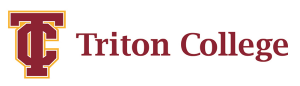|
||||
| Testing Center Appointments |
|
If you are a new or existing Triton College student and need the placement test to register for classes, please review the options below.
If you are a new Triton student, and you haven’t already done so, you will need to submit an online application before proceeding with the placement test. More information on submitting an application can be found here: https://www.triton.edu/admissions-aid/getting-started/
On-campus placement testing instructions: Step 1: Make an appointment using the "appointment locator" at the top of this page. (Even though the appointment slot will only show for 15 minutes, your exam session will take about 3 hours to complete.) Step 2: Check in on campus at the Testing Center (Building A, room A-126) at your scheduled appointment date and time. Photo ID is required to test. Remote placement testing instructions: *You may continue to step #2 below if your equipment passes all the requirements. **If your equipment does not pass all the minimum requirements, it is recommended that take your placement exam on-campus by following the steps in the section above**
Step 2: If your computer requirements are met, complete and submit this Remote Accuplacer Request Form Step 3: Receive email from ACCUPLACER with test voucher and appointment scheduling instructions within 24 hours (requests submitted Friday - Sunday may not be processed until the following Monday). Check your email spam or junk folder, if you do not see the message in your inbox.
|